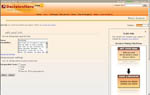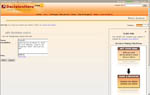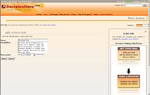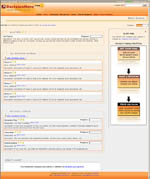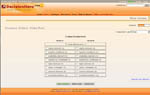how to use DecisionHero.com
Become a Decision Hero!
Decision making can be an easy and fun experience... and we think it should be!
Here at DecisionHero.com, we will only be helping you by telling you what to do; a goal, as well as the decision will be entirely yours.
Decisions are calculated using a verified mathematical model used in Decision Support Systems and was used by various governments, organizations and companies around the world.
Public goals are provided to save you time with setting up a goal. You can choose any of them to build your decision on it, or use what is already created and modify it to suit your needs. If you can not find any similar ones, you can always build a brand new one from the scratch yourself.
You can be making decisions in a matter of minutes, and with a support of this web site, be confident that the decision you made is consistent with your judgement.
Short Short Version
Create a goal and enter your options and decision criteria.
The system will ask you a series of questions (survey-like) about your goal, evaluate your input, then present you with a report of your goal and proposed decision.
Short Version - Crash Course
Let us introduce you to a decision making process at DecisionHero.com in a couple of steps:
- set a goal (ex: I wish to buy a house)
- specify your options and their prices (ex: House 1 for $123,000.00, House 2 for $130,000.00, House 3 for $120,000.00...)
- define the criteria for decision making (ex: distance from work, safety, schools near by...)
- compare options regarding the criteria used (ex: compare houses 1 and 2 to safety)
- express how much each criteria is important to you in achieving your goal (ex: how much do you value safety over distance from work when buying a house)
- the system will show you the most favored option according to your judgement!
So, to elaborate...
Long Version
Let's explain the basics of decision making at DecisionHero.com:
|
1.
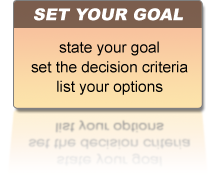  |
SET A GOAL
It is quite easy to set a goal, when you think about it; the hard part is usually achieving it. Once a goal is created, and you are prompted to enter goal name, you would enter "Buying a whatever" or similar [view snapshot]. RECOGNIZE YOUR OPTIONSOK, now the easy part is over. We know what we want to achieve, and we have just named it. We should now list our options; different ways to achieve our goal, or different items that we have singled out as appropriate. In this case, if we were buying a house, we would here list a couple of houses we've found.
To add new decision options, you would click the button named "add option".
The form to type in option info would appear, and would look like this:
[view snapshot]. DEFINE DECISION CRITERIAWe should now list the criteria we will use to evaluate our options (to reach a decision). In this case, if we were buying a house, we would here list something like distance from work, safety, schools near by, etc... To add new decision criteria, you would click the button named "add criteria". The form to type in criteria info would appear, and would look like this: [view snapshot]. MEASURABLE DECISION CRITERIA
For some decision criteria, comparing options is not needed.
Those criteria are called "measurable" and for those every option can be represented as a single value (number).
Examples of measurable criteria would be: commute time when buying a house, mileage when getting a car, battery length when buying portable devices (cell phone, laptop, music/video player...), etc. You should have at least 3 decision options and 3 criteria to start comparing options/criteria in order to reach a decision!
Having less than three options doesn't require a computer; if you have only two, you will just compare them directly.
For that, we think that a computer is not mandatory. After you have entered at least 3 of each (options/critera), your goal will already be half done! The progress bar will stop at 50% and you will be able to start comparing your options/criteria. A fully setup goal would look something like this: [view snapshot]. |
|
2.
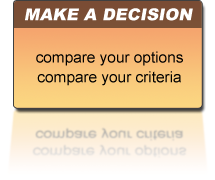  |
COMPARE YOUR OPTIONS
The system will ask you series of questions, each involving two options and one decision criteria.
The point is to express what do you think which option is more favorable in regards to the decision criteria used.
You will be asked questions until all options are mutually compared in regards to every criteria.
You will be able to select your answer in several ways:
a graphic way [view snapshot],
using a slider (to push it towards the better one) [view snapshot],
using two sliders [view snapshot],
or by selecting a response in a text based question/answer survey [view snapshot]. For these comparisons you will usually have to do some research in order to make an accurate comparison. COMPARE DECISION CRITERIAAfter all options are compared, you will need to compare all criteria against the goal. The question will always contain two criteria to compare and express the favorite one when reaching a goal. You will be able to select your answer in several ways: a graphic way [view snapshot], using a slider (to push it towards the better one) [view snapshot], using two sliders [view snapshot], or by selecting a response in a text based question/answer survey [view snapshot]. Unlike comparing options, for this comparison you do not need any preparations; in this phase you are telling the system what do you want, or what criteria you find favorite when trying to pick a right option. |
|
3.
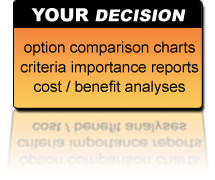 |
YOUR DECISIONAfter you have set up your goal (by adding at least 3 options between which you are deciding and 3 decision criteria you will use to make your decision), made all comparisons needed for decision calculation, you will be presented with the results. Results are presented in both shortened and extended ("full") form, where you will be able to see all your comparisons, as well as the ranks that each option and decision criteria got. The report will show how each alternative is ranked for each criteria, as well as how much each criteria was used to calculate the decision. Calculations are performed by a verified Decision Support System algorithm that is guaranteed to generate accurate results. A final report will show how well each option is ranked for your goal, also known as your decision. A decision represents a list of options with their "weights" assigned to them. The option with the highest number usually wins. However, depending on the type of the goal, perhaps you might not always need only the best option (as in case of buying something, where you will buy only one) than rather a "weights" (percentages) of all given options. |
What Now?
Public Goals
Public goals are provided to save you time with setting up a goal. You can choose any of them to build your decision on it, or use what is already created and modify it to suit your needs.
Total number of criteria: